Copyright 2017 R.J.Monson All Rights Reserved
The Project Simulation was created in order to produce an environment where project management students could run sample projects in order to get familiar with the use of project metrics and how the actions of the project manager can impact the end results of the project. It is designed to allow the rapid generation of randomized projects, including both schedules and personnel for assignment.
To begin, download The Project Simulation.
The simulation is enclosed within an excel spreadsheet, and contains macros for use during the simulation. Open the file and enable the use of macros in order to begin the simulation.
When the spreadsheet is first opened, it will contain the last executed and saved project, and will appear as seen in Figure 1.
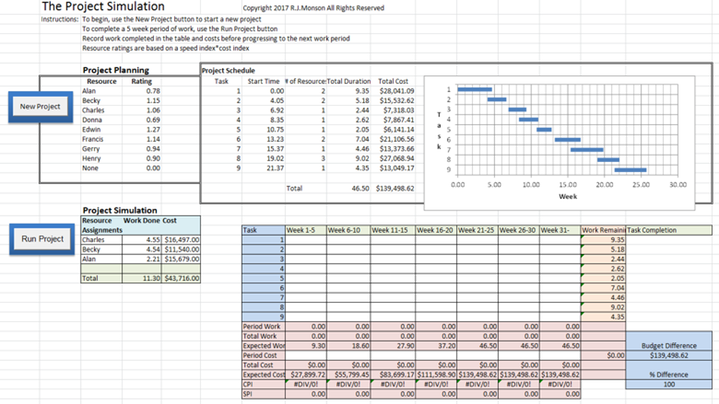
Figure 1: Opening screen of simulation
This opening screen shows the eight resources available for assignment on the project, and a rating associated with each person. This rating is a value calculated from the product of the individual’s performance index and their cost index. The project manager will not know exactly how the individual performs relative to their cost until they have had a chance to observe the outcomes of assignments. It is assumed that all personnel can accomplish all tasks equally well.
Next to the resources, a project schedule has been defined which has nine tasks, with the start dates for each task relative to an arbitrary start for the project, measured in weeks. The number of resources required for each task is listed, and the cumulative work weeks needed are also listed along with a fixed cost for the task, calculated from an average billing rate for personnel. The Gantt chart for the project is also shown for the review of the project manager.
This project and resource plan is created by utilizing the Run Project button to the left of the planning boxes. By pressing this button, the project manager resets all project variables, creating a new resource list, schedule and budget. Once created, this plan will remain static for the duration of the project.
In the lower section of the spreadsheet, we have a Run Project button. This is associated with the execution phase of the project. In order to utilize this function and begin your project, the project manager must decide what resources will be assigned for the work period. You may assign as many as three resources at any time, and they will be assigned for the entire duration of the time cycle, 5 weeks. The assignment of three individuals is shown in Figure 2.
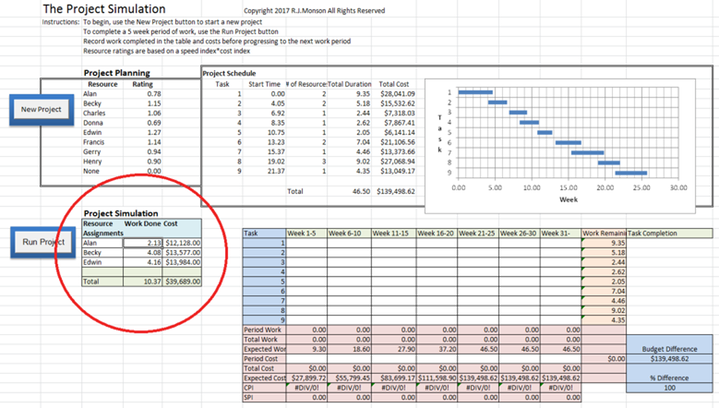
Figure 2: Resources assigned
The project manager then pushes the Run Project button to see how much work was accomplished during the time period. In this case, 10.37 weeks of work was done, and so the project manager can choose to apply it to any tasks, making sure the amount applied does not exceed the 10.37 accomplished. In addition, the project manager must insert the cost of the work completed into the appropriate cell in the project execution worksheet. These records are shown in Figure 3.
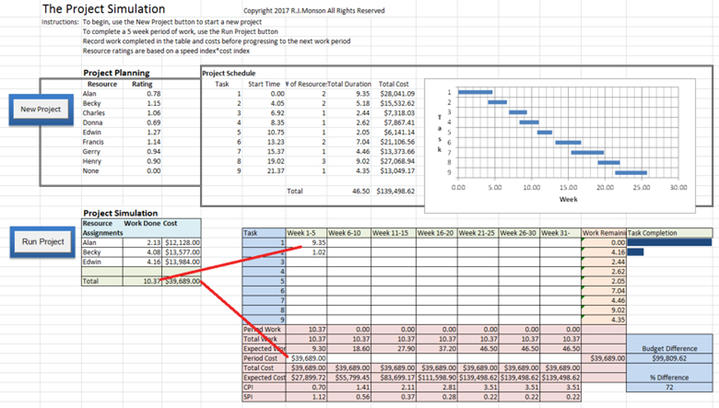
Figure 3: Transfer of work completed to worksheet
The project manager can now see how much of each task is completed, how much budget remains, as well as the Earned Value metrics for the project, the Cost Performance Index (CPI) and the Schedule Performance Index (SPI). Secondarily, the project manager can assess what work each resource provided for their respective cost. Note that the work accomplished each time period will change for resources, but their costs and ratings will not. Thus the project manager must decide what is important in the selection of their resources.
As the project progresses, the project manager will continue to record results in the project worksheet until all the work is completed. At completion, the project manager can note the total duration of the project and the actual costs as compared to budgeted costs. This is shown in Figure 4.
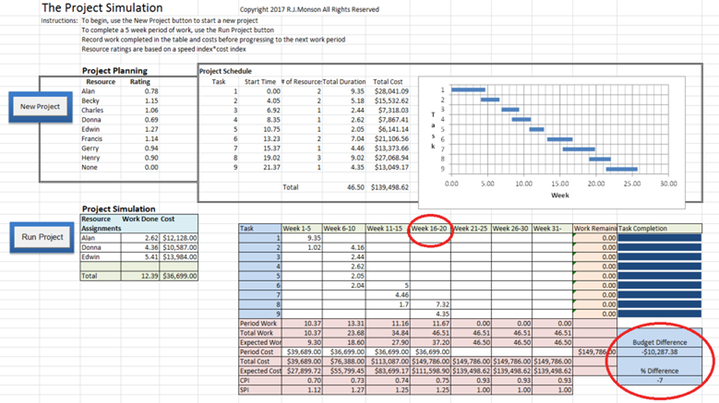
Figure 4: Completed Project
In this case, the project manager was able to complete the project in just 20 weeks (5+ weeks ahead of schedule), and at a cost of $149,768.00, which was 7% over budget.
This simulation can be repeated by the student as often as needed in order to enhance their familiarity with the methods and metrics used in the execution phase of the project.